Introduction to Plaan Core Version
How Plaan Helps With Travel Planning
Plaan is a work in progress, but it can already be accessed here. Before we can finish and let you in on the final product, it’s possible and even necessary to understand its core feature and benefit — the planning function.
What can I do with the current version?
Treat it like a smart notebook — create a plan to start planning your day. Think of each plan as a page in the smart notebook where you can project what your day would look like. You can add the intentions for every stop and it helps you get a better overview.
Start with the basics
Let Plaan know where you will start your day and where you would like to end up afterward. Each plan represents a day — if you have a long trip ahead, split it into multiple plans. You can always return here and change these details during the plan.
Set the details of your stop
While making a plan for the day, Plaan takes into account the time that you spend at each stop by your stated intentions, and also your selected means of transportation. So you could plan what time you will be where and how long approximately it takes.
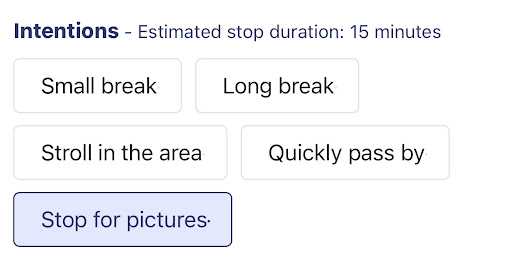
Plaan takes into account the estimated stop durations, whether it is a small or long break, a stroll in the area, a quick pass by, or a stop for pictures.
Oversee your plan
You will see an overview of your plan. It is possible to change your basic details, see the plan on a map and on a timeline below and reorder stops. You can switch to New stop or Navigate tabs to add stops and let Plaan help you navigate.
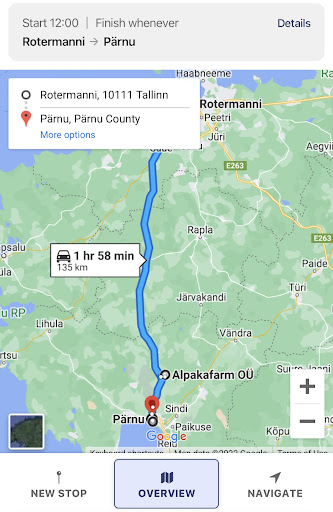
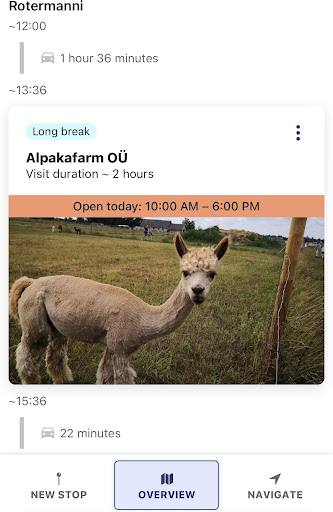
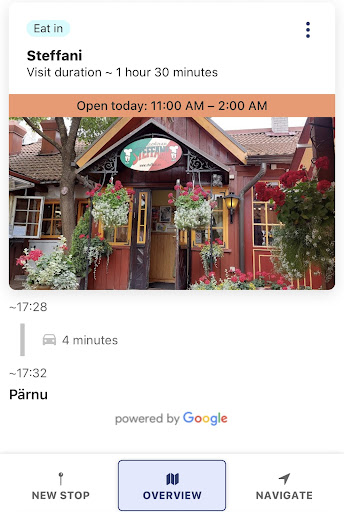
Instead of only knowing that it’s approximately a 2-hour-drive, using Plaan you will already know that with all the stops you have in mind you will arrive at your destination at around 17.30, instead of 14.00.
Let Plaan help you navigate
Quickly open the navigation in the Google Maps application with the Open navigation button. Once you've completed your stop, hit Next stop to have Plaan update the remaining timetable. Allowing location services improves the navigation experience.
Finish & review
Hope you can see the value in making solid estimates on your arrival times and seeing what your day would look like. Again, this is the core feature of the app — the recommendations section is a work in progress.
You are welcome to leave feedback as we're relying on it to improve Plaan. You can also post feedback at any time from the header using the chat box button. Doing so will not disrupt what you're doing and you can quickly return to Plaaning.
Thanks for looking it over! We're excited to soon let you in on the updated version of the app!
 Andrea Maidla
Andrea Maidla


